
Is your car's USB port not charging your phone or connecting to your device? A non-functioning USB port can be frustrating, especially when you rely on it for charging, music playback, or navigation. This comprehensive troubleshooting guide will walk you through the steps to diagnose and fix common issues that cause USB ports to stop working in cars. By understanding the causes and applying practical solutions, you can quickly restore your car's USB functionality and enjoy uninterrupted connectivity on the road.

USB ports have become a standard feature in modern cars, providing a convenient way to charge devices, transfer data, and integrate smartphones with infotainment systems. However, like any technology, USB ports can malfunction due to various factors, leaving car owners frustrated and disconnected.
This troubleshooting guide aims to empower car owners with the knowledge and steps needed to diagnose and resolve USB port issues. By understanding the types of USB ports, their functions, and the common causes of failure, you'll be better equipped to tackle the problem systematically.
Car manufacturers incorporate different types of USB ports to cater to various devices and charging needs. The two most common types are:
USB-A : This is the traditional, rectangular USB port that has been widely used for years. It's compatible with most devices and cables, making it a versatile option.
USB-C : The newer, reversible USB-C port is gaining popularity in cars due to its faster charging and data transfer capabilities. Some vehicles feature both USB-A and USB-C ports to accommodate a wider range of devices.
USB ports in cars serve three primary functions:
Power delivery : The port provides a stable 5V power supply to charge connected devices. Some ports offer higher amperage outputs for faster charging of power-hungry devices like tablets.
Data transfer : USB ports enable the transfer of data between the connected device and the car's infotainment system. This allows for music playback, contact syncing, and other features.
Device compatibility : Car USB ports are designed to work with a wide range of devices, but compatibility can vary. Some ports may have limitations on the type of devices they can recognize or the file formats they support.
Several factors can lead to a USB port not working in your car:
Physical damage : Ports can become loose, bent, or broken due to accidental impact, frequent plugging and unplugging, or debris accumulation.
Electrical issues : Faulty wiring, blown fuses, or malfunctioning power management systems can disrupt the power supply to the USB port.
Software glitches : Outdated or corrupted infotainment system firmware can cause communication issues between the port and the connected device.
The first step in troubleshooting a non-working USB port is to check the cable you're using. A faulty or damaged cable is one of the most common reasons for connectivity issues. Carefully examine the cable for any signs of wear, fraying, or bent connectors. If you notice any physical damage, replace the cable with a new one. Additionally, try using a different USB cable that you know works properly with other devices to determine whether the issue lies with the original cable or the USB port itself.
Dust, lint, and debris can accumulate inside the USB port over time, preventing a proper connection. To clean the port:
Turn off your car and remove the key from the ignition. Use a flashlight to inspect the inside of the USB port for any visible debris. Gently spray compressed air into the port to dislodge dust and lint. Be careful not to force debris further into the port. Use a soft-bristled brush to gently remove any remaining debris from the port's edges and contacts. Reconnect your device and test the USB port's functionality.
Sometimes, the issue may lie with the connected device rather than the USB port. Consult your device's user manual or the manufacturer's website to ensure it's compatible with your car's USB port. Certain devices have USB settings that need to be configured for proper functionality. For example, on some Android phones, you may need to enable "USB debugging" or select "File Transfer" mode, while on iPhones, you might need to "Trust" the car's USB connection when prompted.
A simple restart of your car's electrical system can often resolve USB port issues caused by temporary software glitches. To properly restart:
Turn off the engine and remove the key from the ignition. Open and close the driver's side door to ensure all systems are shut down. Wait for at least 30 seconds before restarting the engine. After restarting, wait a few minutes for the car's electrical system to fully initialize before attempting to use the USB port again.
A blown fuse can disrupt power supply to the USB port, causing it to stop working. Consult your car's owner's manual to find the location of the fuse box, which is usually located under the dashboard, in the engine compartment, or both. Use the fuse diagram in the manual to identify the fuse responsible for the USB port. Visually inspect the fuse for signs of damage, such as a broken wire or darkened glass. If the fuse appears blown, replace it with a new one of the same amperage rating.
To determine whether the USB port is receiving power and capable of data transfer, you can use a multimeter or a known-good device.
Using a multimeter or voltage tester:
Set the multimeter to the DC voltage setting. Insert the red probe into the USB port's positive (+) terminal and the black probe into the negative (-) terminal. If the multimeter reads around 5V, the port is receiving power. If not, there may be an issue with the wiring or power supply.
Connecting a known-good device:
Plug in a device that you know works properly with other USB ports. If the device charges and is recognized by the car's infotainment system, the port is functioning correctly for both power and data transfer.
If the basic troubleshooting steps don't resolve the issue, you may need to explore more advanced techniques.
Loose or damaged wiring can cause USB ports to malfunction. Locate the wiring harness that connects to the USB port, which is usually behind the dashboard or center console. Visually inspect the wires for any signs of fraying, cuts, or loose connections. If you find any damaged wires, you'll need to repair or replace them using a soldering iron and heat-shrink tubing to create a secure and insulated connection. If the damage is extensive, it may be best to have a professional mechanic handle the repair.
Outdated or corrupted infotainment system firmware can cause USB ports to misbehave. Visit your car manufacturer's website or contact your local dealership to inquire about firmware updates for your specific make and model. Some cars have built-in update functionality that can be accessed through the infotainment settings menu. Follow the manufacturer's instructions carefully to download and install the latest firmware update, ensuring your car's battery is fully charged and the update process is not interrupted to prevent potential system corruption.
If all other troubleshooting steps fail, the USB port itself may be faulty and require replacement. Identify the specific USB port assembly for your car's make, model, and year, and purchase the replacement part from a reputable supplier or your local dealership. To install the new USB port:
Disconnect the car's battery to avoid any electrical shorts during the replacement process. Access the USB port assembly by removing the necessary trim panels and fasteners. Disconnect the old USB port's wiring harness and remove the assembly. Connect the new USB port's wiring harness and secure the assembly in place. Reassemble the trim panels and reconnect the car's battery. Test the new USB port's functionality with a known-good device.
Proper usage and maintenance can help prevent USB port issues from occurring in the first place.
Use genuine, high-quality USB cables : Low-quality or counterfeit cables can cause connectivity issues and damage ports over time.
Avoid excessive force when plugging and unplugging : Gentle handling of cables and ports reduces the risk of physical damage.
Keep the USB port clean and debris-free : Regularly inspect and clean the port to prevent dust and lint buildup.
Protect the port from liquids and moisture : Avoid spilling drinks near the USB port and keep it covered when not in use.
Update infotainment firmware regularly : Stay current with firmware updates to ensure optimal USB port performance and compatibility.
Troubleshooting a USB port that's not working in your car involves a systematic approach that includes checking the USB cable, cleaning the USB port, verifying device compatibility and settings, restarting the vehicle, inspecting vehicle fuses, and testing for power and data. If these steps don't resolve the issue, advanced troubleshooting techniques like checking wiring, updating firmware, or replacing the USB port assembly may be necessary.
By following this comprehensive troubleshooting guide and implementing regular maintenance and proper usage habits, you'll be well-equipped to diagnose and fix USB port issues in your car, ensuring uninterrupted connectivity and a seamless driving experience.
If your car's USB port feels loose or wobbly, try gently pulling up the metal tabs inside the port with a needle or sharp object to tighten the connection. If this doesn't work, the port may need to be replaced by a professional.
Yes, using a low-quality, damaged, or incompatible USB cable can prevent your device from charging or connecting properly. Always use the original cable that came with your device or a high-quality third-party cable designed for your specific device.
Yes, some USB ports in cars are designed only for charging and do not support data transfer. If your device charges but doesn't connect to the car's infotainment system, the port may be a charge-only port.
Yes, a blown fuse can disrupt the power supply to the USB port, causing it to stop functioning. Check your car's manual to locate the fuse box and identify any blown fuses that may be related to the USB port.
If cleaning the USB port with compressed air or a soft brush doesn't fix the problem, there may be a more serious issue with the port's wiring or the car's electrical system. In this case, it's best to consult a professional mechanic for further diagnosis and repair.
Yes, outdated or corrupted software in your car's infotainment system can lead to USB connectivity problems. Check with your car manufacturer or dealer to see if there are any available software updates for your specific make and model.
Replacing a faulty USB port in your car can be a complex process that involves disassembling the dashboard or center console. Unless you have experience with car electronics, it's recommended to have a professional mechanic handle the replacement to avoid causing further damage.
If your device is not recognized by your car's USB port, try a different USB cable, check your device's settings to ensure it's set to the correct USB mode (e.g., file transfer mode), and restart both your device and the car's infotainment system. If the issue persists, consult your device's manual or the car's manual for troubleshooting steps specific to your make and model.
In some cases, a faulty USB port can continue to draw power even when the car is turned off, potentially draining the battery. If you suspect a faulty USB port is causing battery drain, have a mechanic inspect the port and the car's electrical system.
If multiple devices are not working with your car's USB port, it's likely an issue with the port itself or the car's electrical system, rather than a problem with the devices. Try the troubleshooting steps mentioned in this guide, and if the problem persists, have a professional mechanic diagnose and repair the issue.
Miguel started tinkering with car radios as a teenager, fascinated by the intricate dance of wires and circuits. This passion led him to pursue a career as an automotive electrician. For the past 10 years, Miguel has tackled everything from flickering headlights to mysterious electrical gremlins. He thrives on troubleshooting electrical problems and enjoys sharing his knowledge to empower car owners to understand their vehicles better.